【Tutorial & Setting up】Btc Miner 441GH AntMiner S3 Bitcoin Miner 28nm 441GH ASIC Miner for Bitcoin Mining Better than Dragon Miner
{UPDATE}
This blog had moved to our official site: WWW.EASTSHORE.XYZ
Check our official site for the newest bitcoin miner, the most updated tutorial and amazing support! :-)
{Official Manual}
You can also get the official manual here: https://www.bitmaintech.com/files/download/Antminer%20S3%20Manual_EN_2014.7.16.pdf
{Before Start}
- Please prepare a ATX PSU ( >=550w and with 6pin x 2)
- Connect the miner to the router by internet cord.
- The default configuration IP of the miner is “192.168.1.xx”, so, please make sure the IP your router is "192.168.1.1". (for how to find the configuration IP, see section {Configuration IP} below)
- For miner configuration, please use the ethernet cord to connect the miner to the same router which your PC also connected. (Your PC is just needed for miner configuration)
- If you have many miners, you need to change the IP address of those miners to avoid the IP address conflict. (For how to change the IP of the miner, see the section {WAN setting} in the official manual above)
{Check Your Network}
- Pressing the Windows key + the R key. So 'Windows + R'. This should give you a small window called 'run'.
- Enter 'cmd' in the window, and hit the enter key. This should open a new window.
- Input command "ipconfig", it will show the details of your network.
- Make sure the "Default Gateway" is "192.168.1.xx".

- If the default gateway is not "192.168.1.xx", please: change to another router (which give a default gateway as "192.168.1.xx"), or, change the ip of your router to "192.168.1.xx"
{PSU NEEDED}
- Please prepare a ATX PSU ( >=550w; with 6pin x 2)
- Please make sure your PSU is powerful enough; 12V DC is above 45.5A is very great!
- check out this PSU: http://www.aliexpress.com/store/product/BTC-miner-550W-12V45A-80PLUS-GOLD-Power-Supply/1035615_1634977122.html
{Setting Up the PSU}
- Suppose you use an ATX Computer Power Supply as your mining PSU.
- You will need 1 jumper wire. On the PSU’s 24pin motherboard power cable, you have to cross the “Green” line and the “Black” line. (The PSU has a computer inside and it communicates with the motherboard. For this setup, there is no computer motherboard to connect to, so, we have to make the PSU think it’s connected to the motherboard and the PCI and PCI-Express ports are needing the +12 V power.

{Miner Connection}
- Then the most important thing is:
- Please plug each of the 6pin cords of your PSU into a 6pin port in each row (Don't plug into ports in the same row, or the mining will never start...).
- Don't plug cords into all the four port.

- Why? Because there are 2 blades inside the miner, each blade needs a 6pin as power input.
.jpg)
{Configuration IP}
- The default IP is "192.168.1.99".
- However, the IP might have changed when testing, so please use IP scanner to scan the configuration IP if you can't log in the configuration page via default IP.
- Download the IP scan software: http://www.advanced-ip-scanner.com/
- Make sure your network, including IP of your router, your PC, all in the IP section 192.168.1.xx
- Connect the miner to the router via ethernet cord.
- Power on the miner, and wait for about 1~3 minutes (the miner need time to connect itself to the router).
- Open the IP scanning software, set the scan range as "192.168.1.1 - 192.168.1.254".
- Click button "Scan".
- Then you can find out the IP of the miner.
- The following picture showing a scanning result of a miner. The IP of this miner is "192.168.1.17", and the name is "Paragon Technologies Inc.". There is no this device (at "192.168.1.17") before I connect my miner to my network.
- You can also try every IP if you are not very sure which IP is the miner.
- If you can't scan out the IP, that's must because the IP of the miner has occupied by other devices in your network, please try to pull out other devices from your network and try again.
{MINING GUILD}
(This section is published on 22nd July 2014. The miner may not act exactly as we described below with the passage of time or the improvement of the miner. In that case, please don't worry.)
- Connect all the cords and ethernet cord.
- Power on the PSU.
- The fan will run, but, just a few seconds, and then the fan will stop running. YES, it's normal. Don't worry.
- Just wait for about 1~3 minutes, the fan will run again (and the miner maybe beep twice or once)...
- (After you configured the miner when you first time run the miner, the mining will start automatically. Every time, you power on the miner, the miner will act as above description, and then mining will start)
- Now, we can configure the miner now.
- Login the configuration page via the configuration IP(eg. 192.168.1.99). The default username is "root" and password is "root" too, and then click "Login". (ps: sometimes, maybe you will get a page full of error message when you open the login page, please don't worry, just power off your miner, wait for some seconds, then power on again...)
- In the "Miner Configuration", configure your mining pool address, mining account, miner password etc. And click "Save & Apply".
- Wait for about 1~2 minutes.(ps: while you are waiting, you'd better not to click anything, in our test, sometimes(just sometimes), I click something while I am waiting, the mining will not start, the miner status page has no any data...)
- While waiting, the miner may be beeping for a while(or maybe not beep, in any case, please don't click anything and wait for about 1~2 minutes). Just let it beep...
- When the miner stops beeping, the mining is starting... You can check the mining status in the "Miner Status" page. (ps: sometimes, the page may show no any data, it just occur sometimes, however, in that situation, please just power off your miner, and then power on it again.)
- The miner will get a speed about 441GH/s at the frequency "218.75", and will get a speed about 478GH/s when overclock.
- The mining will start automatically when power on after you configure it.
{Upgrade Firmware}
If your miner works very well, please skip this section.
- Download the firmware here(please download the latest version): https://www.bitmaintech.com/support.htm?pid=007201407180243004432lBQW28O0633
- Power on the miner, open the firmware upgrade page, select the firmware you download and click "flash image" to upgrade.
- Then click "Proceed" in the next page.
- Waiting for 1~3 minutes for changes to be applied.
- Then the page will go to the login page. Firmware upgrade successed.
- Use the default password "root" to log in and configure your miner.
- Important: After you upgrade the firmware, you need to go to the "Advanced Settings" and set the Frequency, or the mining will not start...
- The default frequency is "218.75".
- We suggest setting the frequency as "218.75". And also, you can also try other frequencies.
{OVERCLOCK}
- Anyway, overclock is very easy now... The only thing you need to do is: go to "Miner Configuration" --> "Advanced Settings" page, and select a frequency for your miner.
- The default frequency is "218.75". Any frequency > 218.75 is overclocked...
- If your miner has no the page ("Miner Configuration" --> "Advanced Settings"), please upgrade your firmware first. For how to upgrade the firmware, please see the section {Upgrade Firmware} above.
{Other Reference}
- How to make the miner cooler ? You can open the case and lose the case.
.jpg)
- Sometimes, I got an unbelievable speed at the "Miner Status" page, but at the same time, I get a normal speed at the pool(like below pictures showing). I just restarted the miner (actually, I reboot the miner via WinSCP), and then everything is ok... I don't know why, but it just happened. So, I think maybe there is still some problem with the AntMiner mining system at the speed display function. Don't worry, when it happened, just restart the miner...
 |
| Unbelievable Speed at Miner Status Page |
- Sometimes, the display of the fan speed is inaccurate, while the temperature of the miner is not so high. However, the inaccurate display of the speed of the fan happened sometimes; So, if you get this, please don't worry...
- Sometimes, there is no any data showing on the "Miner Status" page, in that case, please:
- Check your home network setting, is it normal?
- Power off the miner, then waits for some seconds, and power on the miner again.
- Upgrade the firmware. (some old version of the mining system maybe get this "no data" problem, please upgrade the firmware to the newest ones)
- Check if all the cables inside the miner are connected tightly.
- Check the mining pool address you set in the "Miner Configuration", can your home network connect to the pool ?
- After you set the pool address etc, and click "Save&Apply", while you wait the setting applied, please don't click anything.
- Try to reset the miner.
 |
| Normal Speed at Pool |
{Reset Antminer}
If your miner works very well, please skip this section. You don't need to reset the miner if it works well.
Anyway, if your miner got any troubles, you can try to reset it first. Here is the steps to reset the miner:
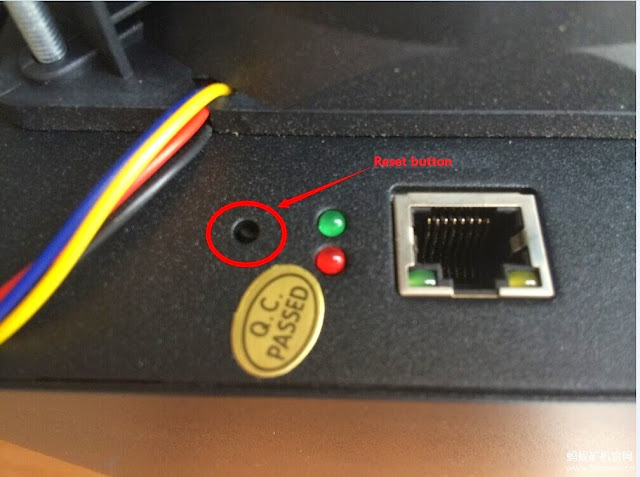
- Power on the miner.
- Wait for 1 minutes, until the miner starts mining.
- Take a paper clip and press the reset button (as shown in the following picture) for 10 seconds.
- Then the red light will keep flashing and then miner was reset successfully.
- Wait for a minute and then you can log in the configuration page via the default IP 192.168.1.99.

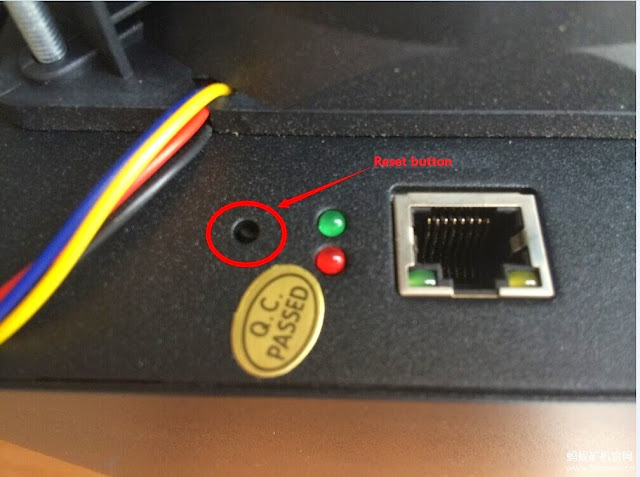
{Trouble Shoot}
We are very sorry for the trouble you got, the miner industry is a new industry, so the products are not so perfect sometimes.
Anyway, if you got any troubles, please try to check:
- Sometimes, there is no any data showing on the "Miner Status" page, in that case, please:
- Check your home network setting, is it normal?
- Check the mining pool address you set in the "Miner Configuration", can your home network connect to the pool ?
- Set the protocol to DHCP via Navigate to Network -> Interfaces -> WAN -> Edit. If you don't want to use DHCP, navigate to Network -> Settings and make sure "Gateway" is set to the IP of your router.
- Upgrade the firmware. (some old version of the mining system maybe get this "no data" problem, please upgrade the firmware to the newest ones)
- Check if all the cables inside the miner are connected tightly.
- After you set the pool address etc, and click "Save&Apply", while you wait the setting applied, please don't click anything.
- Try to reset the miner.
- Sometimes, maybe you will get a page full of error message when you open the login page, please don't worry, just power off your miner, wait for some seconds, then power on again
- Change to another two 6pin ports on the box of the miner. (eg. In the following picture, you used the port "A", "B" as power input port, so, please try to change to port "C", "D". Because the port maybe poor contact)

- Make sure all the cords inside the miner are connected tightly. (those cords are data transfer cords and fan cords)

- Is the heat dissipation of the miner normal ? Because the miner maybe stop mining if the temperature is too high. So, please:
- If you several miners, please make sure put them far away from each other.
- Open the box(and keep it opening) to make the blade inside the miner to get cooler.
- Get more fan or other dissipation methods to make the miner more cooler.
- Reset the miner. See section {Reset Antminer} above.
- Upgrade the firmware. See section {Upgrade Firmware} above.
- Check the PSU: Is the 12V DC of your PSU enough to run the miner ?
- If the PSU you using run several miners, please try to use the PSU only for 1 miner, see if the miner works well. If the miner do works well when the PSU only run 1 miner, then the PSU you are using may have no a strong 12DC for several miners.
- Try to get another PSU for the miner.
- Try to run the miner at a lower "frequency". If you overclock it, please try to run it at a normal frequency.
- Is Configuration correct? Please try to reconfigure the miner.
- Is your network environment normal? (If the miner can't connect to the pool, it will stop mining and trying to reconnect to the pool). Please check the network settings, especially the setting of the router and DNS. If the DNS setting is not correct, then the Pi in the miner maybe cannot recognize it, which leads to failure of connection to the pool. Is the miner directly connected to the router Have any other devices occupied the IP of the miner? To check the networking environment or change to a new networking environment is suggested.
- Does the pool you use is normal? try to change to another pool.
- Check the cords inside the box. Open the box, there are some cables inside. Plug tightly every cord.
- Check section {Q & A} below for more information about problems may get when mining.
{Q & A}
Q: How do I reset my Antminer?A: Please see the section {Reset Antminer} for how to reset it.
Q: How do I upgrade my firmware?
A: Please see the section {Frimware Upgrade} for how to upgrade the miner.
A: Please see the section {Frimware Upgrade} for how to upgrade the miner.
Q: My Mining Pool Speed is slower than 441GH
A: Please check your AntMiner's Mining Status Page. If the status showed 418.95GH/s - 441GH/s, your miner is working as it should. The rated speed of Antminer S3 is 441GH/s and a speed around 441GH ± %5 is normal.
The mining pool speed calculation is based on what you transmit to the pool after the hashing. It is normal to see the mining pool GH/s speed fluctuate and sometimes it may show significant lower hashing speed. Please check your network condition and maintain a stable internet connection. On my miner, I have seen 420GH/s speed at BTCGUILD when my Internet connection was cutting in-out for a a short period of time due to the ISP problems.
Q: AntMiner Keeps Shutting Down...
A: AntMiner could be powered on for 50 minutes before it shuts itself down. OR It could be powered on for about 30 seconds then it shuts down. Your problem is more than likely in the PSU.
Please check the jumper cable to make sure the PIN16 (Green) and PIN17(Black) are crossed. (Make sure you are not using the thin loose wire or paperclip for this)
If the Jumper Cable is jammed in and set correctly, it could be your power supply unit. Please make sure the 12V DC of your PSU is strong enough. To check the PSU, run your AntMiner in 1 Blade Mode.
Disconnect all the power cables from the 2nd Blade. Disconnect the white plug on the top from the 2nd Blade. Then Power On the AntMiner. If the problem was in your PSU, AntMiner will power on and it will start mining at about 220GH/S.
Q: I see "x" in the ASIC Status
A: For the ASIC status wise, "x" doesn't necessary means the chip is faulty or failing. If the hashing power seems to be affected, please check your PSU and wiring and reboot and check the status a few times. It should go back to an average 441 ± 5% GH/s per AntMiner.
when you are getting "x" on the ASIC chip status, please turn off the Antminer and double check your PSU cables are connected well and restart. Check the status in about 5 minutes and every 30 minutes for a few hours and see if the "x" are showing up constantly at the same chip or randomly changes or completely disappear.














This comment has been removed by the author.
ReplyDeleteThanks, this helped us greatly
ReplyDeleteNo problem, welcome to check out all types of BTC/LTC miners at our store on Aliexpress! : )
DeleteHi..your tutorial was very helpful but since I started mining yesterday I'm getting a ratio of 20% accepted to 80% discarded shares..would you please suggest a solution for this problem.
ReplyDeleteThank you for drop by our blog, Akshay. Possible solutions for your issue:
Delete1) check your settings
2) do not overclock
3) make sure cooling is alright
4) try reset the miner
5) update the firmware
If above all doesn't work, check if the PCB the small green board works ok.
Welcome to check our store on Aliexpress : )
http://www.aliexpress.com/store/1035615
Hey, this is normal, also happens to me and the screenshot shown, don't worry.
DeleteHi, i have a Problem whit my Antminer S3, maybe u can help me? i update the firmware, but in the mittle of update the power goes off, now the miner starts but only the red flash are blinking... i try to connect whit ssh or something, but no way, if i connect the miner to the lan, i can see " unidentified network " thats say me like the computer have connection to the miner but the miner do not answer to the computer.... i try to reset the miner but nothing... what can u do?
ReplyDeletesame problem
DeleteHi there, sorry for your situation. We have never encountered this issue before. According to your description, it may be the problem of the firmware.
DeleteBecause the firmware of S3 is solidified in the controller (the green board in the machine) of S3, it's difficult to repair the firmware by yourself. It is recommended that you contact the vendor you bought the machine from, and have the miner sent back to the manufacturer for repair.
Antminer has realized this issue, thus for Antminer S4 and S5, they adopted cubieboard, and the firmware is loaded in the SD card on the cubieboard which avoids the awkward situation like S3. So, simply by replacing the SD card, you are able to update the firmware.
Hope our answer will be helpful to you.
Sorry for the late reply. We were bit under-staffed for our blog before, will attend to it with more attention from now on. This is one of our new year resolutions, lol. Wish you a happy 2015! And welcome to EastShore Trade on Aliexpress to check out the best and latest cryptomining products (http://www.aliexpress.com/store/1035615). We are the professionals!! : )
DeleteI also have had a problem while changing the IP, I wanted to do a factory reset and it refuses to reset.
ReplyDeleteAm I just not doing the right thing, I have tried the reset button for hours in various ways with and without ethernet plugged in and still wont reset
Same problem . . . Machine still wont reset..
DeleteGibt es video ?
ReplyDeletehi i need help with my antminer s3 it was working then i set the network to wifi and now i cant seen to find it on my network or it back to ethernet please help thanks
ReplyDeleteMy antminer was running well. There was a power cut. When power came in I started my antminer. The red led blinked for 10 to 15 seconds then it turned off. The two leds (green and orange) of ethernet port are off. I directly connected the ethernet cable to my pc and tried to log into config page. But I could not log in. I got an error message. Can you please help me. Thank you.
ReplyDeleteI am from Venezuela placed on my browser 192.168.1.99 not see anything Why?
ReplyDeletesame problem
Deletehello, i have a problem with my minrt, i tried to reset it and the red lights keep flashing for a very long time, now they are done but the fans arent spinning and i dont have any lights now, can someone help me please?
ReplyDeleteand i cant connect to it with my pc the ip scan says it is offline, and there are no lights on my router
DeleteSoy nuevo y tengo una serie de dudas y le agradezco mucho su ayuda.
ReplyDeleteCompre un minero Bitmain + 453Gh/s con fuente.
Como puedo conectarlo a mi pc directamente sin router y configurarlo para que funcione con la pool Bitcoin.cz ya me registre y tengo el Workers. Lo que me tiene con las dudas es la configuración gracias.
tengo una fuente _HP de 1200 y le conecte los cuatro puertos al minero, no veo nada anormal despues de dos dias de uso, los coloque porque con dos cables uno en cada puerto a veces se calienta el cable poco pero no me gusta
ReplyDeletehola soy nuevo en esto, hay una manera de conectar el antminer con la pc para aprovechar sus recursos ? o hay una manera de minar criptonote
Deletenice https://eastshoretrade.blogspot.com/2014/07/tutorial-setting-upbtc-miner-441gh.html
ReplyDeleteThe actual Crypto mining management service received by a lot of folks simply because you can receive several advantages with the assistance of this service like coin switching, tools enhancement, monitor production, and a lot more. People can grab the Crypto mining management service with the aid of numerous websites. In case internet surfers utilize this https://nyuskough.hatenablog.com/entry/2020/06/06/200759 website online, they are able to acquire information about Crypto mining management.
ReplyDelete