【Tutorial & Setting up】820GH/s BTC Miner 40nm Avalon Bitcoin Miner Super ASIC Miner for Bitcoin Mining
- This blog had moved to our official site: WWW.EASTSHORE.XYZ
{Before Start}
- Connect the miner to the router by internet cord.
- The default IP of the miner is “192.168.1.99”, so, plz make sure the IP your router is "192.168.1.xx" too(eg. 192.168.1.1), and the IP of the miner(192.168.1.99) is not occupied by other device.
- For miner configuration, plz use the ethernet cord to connect the miner to the same router which your PC also connected. (Your PC is just needed for miner configuration)
{MINING GUIDE}
- Connect the miner to the router by internet cord.
- The default IP of the miner is “192.168.1.99”. (If you cann’t connect to the miner by the default ip(192.168.1.99), plz see the section {About the Configure IP} below for how to find the ip of the miner)
- Power on the miner.
- Open configuration page: Open IE --> input the default IP 192.168.1.99 in the address bar. (plz make sure the IP of your router is “192.168.1.xx” too).
- If IE can’t open the address you inputed, plz just try a few more times. (sometimes, the miner need about 10~30s to connect itself to the router)
- The default user name is “root” and the password is “root” too.
- Change the configure of the miner on the configuration page. For the configuration option, see section {Miner Configuration} below.
- Save all changes, and power off the miner.
- Power on again.
- just wait for about 1~5 minute, and the mining will start automatically.
{About the Configure IP}
The default IP of the miner is “192.168.1.99”, if you cann’t connect to the ip, please:
- Make sure your router is also “192.168.1.xx”. (‘xx’ is any number in 1~255)
- Sometimes, the ip will be marked on the miner, like below picture showing, so, if there is a ip attached on the miner, just use it. (the ip of the below miner in the picture is "192.168.1.105")
- Sometimes, the factory may change the ip of the miner, plz download the software “Advanced IP Scanner” to scan the ip. (download here: http://www.advanced-ip-scanner.com/)
{How to use the ip scanning software}
- Connect the miner to the router;
- Power on the miner.
- Open the ip scanning software, following pictures showing how to scan all the ip in the section “192.168.1.1” ~ ”192.168.1.255”
- Then you can find out the ip of the miner.
{Miner Configuration}
The configuration of this miner is mostly like with the Antminer 180gh miner, so you can also have a look of the setup-toutorial for the Antminer 180gh for more configuration details, here is: http://eastshoretrade.blogspot.com/2013/12/setup-tutorial-bitmain-antminer-s1.html
- login the miner. (open the ip of the miner)
- Change the time zone to your country.
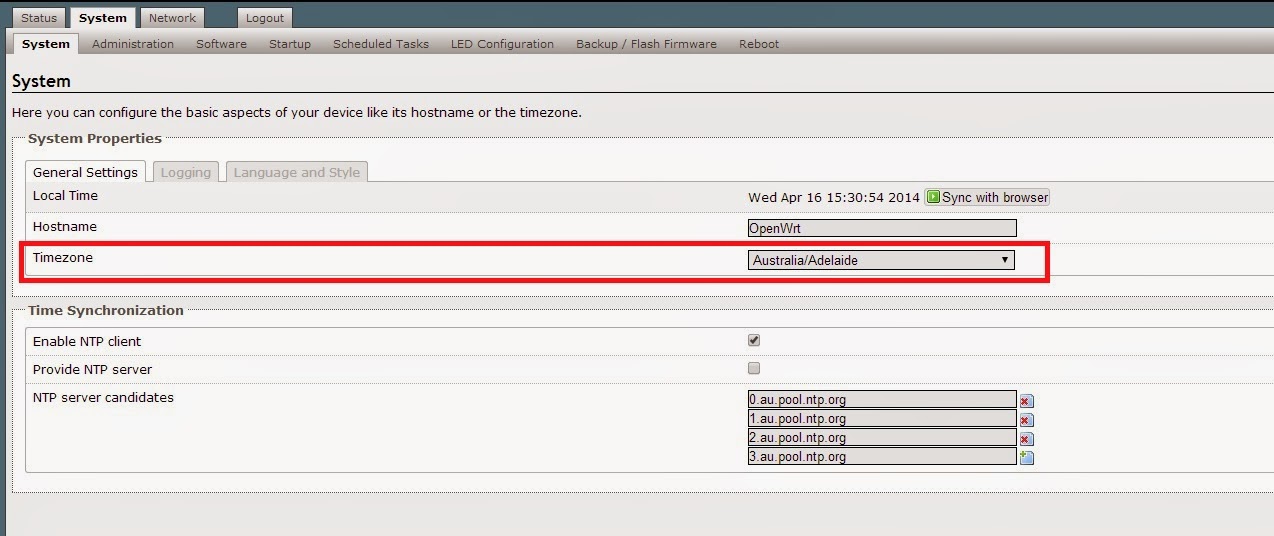
- configure the miner (configure the network first and then the others).
{Firmware Update}
- download the firmware first: https://docs.google.com/file/d/0B-_jcpU1s5dgbHdVeG5Ma0JDTG8/edit
- login the configuration page of the miner.
- go to "System -> Backup / Flash Firmware -> Flash new firmware image"
- Choose the firmware file, and make sure the option "keep settings" be marked.
- Click "Flash image" for firmware update.
- click "proceed" for continue.
- waiting.
- Done. You can see the version of the firmware here.
{TROUBLE LIST}
Q: The error "Error getting device list: ERR: socket connect(0) failed" occured. What can i do ?
A: Try following:
- Try to change the time zone to your country.
- Check the network settings, especially the setting of router and DNS. If the DNS setting is not correct, then the Pi cannot recognize it, which leads to failure of connection to pool. Is the miner directly connected to the router? Has any device occupied the IP of the miner? To check the networking environment or change to a new networking environment is suggested.
- Check the PSU cord and signal cord in the box. Open the box, there should be some modules inside as shown in the picture (the picture is the inside of the 1TH miner) attached. Check every module see if any of the PSU cord or signal cord (especially signal cord) got loosed up during delivery. Plug tightly every cord.
- Update the miming system, Download the system here (see section {firmware update} for how to update the system): https://drive.google.com/file/d/0B-_jcpU1s5dgR2Jfc0RIeFhrMzQ/edit?usp=sharing










Comments
Post a Comment